Distance Learning – Top 5 Tips For Better Communication
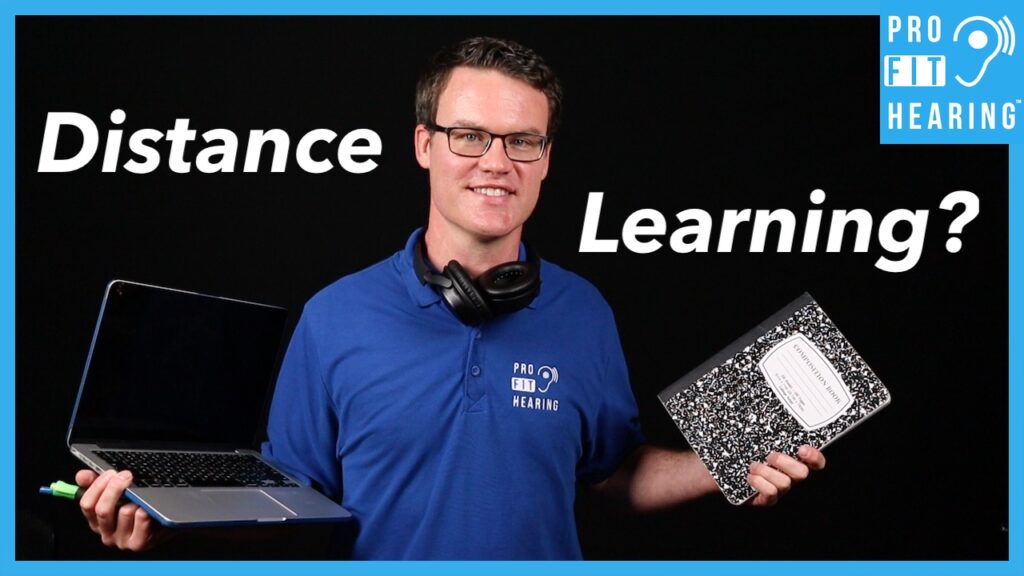
Download the FREE PDF – Top 5 Distance Learning Tips checklist!
Are you distance learning this semester? Well, in this post I’ll have my top 5 remote learning tips for better communication with your students. Coming up!
Please SUBSCRIBE to our YouTube channel for weekly videos! The video link is at the end of this post.
Hi, I’m Dr. Derek – audiologist, audio engineer, and musician with Pro Fit Hearing.com bringing you the best insight into today’s latest hearing aids and audio technology to improve your life. If you have concerns about your hearing, always consult with your local physician or audiologist.
Today, I’m talking about my top 5 distance learning tips so that you can communicate more effectively with your students this semester. First of all, how was last semester’s distance learning experience? What did you find to be the most challenging aspect of remote learning? Let me know in the comments below.
Distance Learning Tip #1
Prepare Your Environment
You first need to optimize your environment. You are going to spend a significant amount of time sitting in front of your computer, so do what you can to be comfortable.
Arrange yourself so that you are not easily distracted. Facing out toward a common living area with activity and interruptions should be avoided. Also, try to keep your back toward a wall or use a background that will not distract others.
Make sure your environment has good lighting so that your webcam can easily see your face. This can be as easy as facing a window for natural lighting.
Distance Learning Tip #2
Reduce Background Noise
You want to set up your computer in a quiet room, if possible. This will minimize any noise that is sent out to the virtual classroom. Also, mute yourself any time you are not speaking. This applies to teachers and students. Any unnecessary noise that is introduced into the classroom will make communication more difficult. Remind all students to mute until called upon or mute participants manually.
Distance Learning Tip #3
Face the Speaker
Adjust your webcam for the best possible image quality. Zoom in or sit close enough so that your face is clearly visible. This will give all listeners access to visual cues for better communication.
Get your student’s attention first by calling their name and speaking clearly. If there is any confusion on what’s being said, try rephrasing it rather than simply repeating yourself.
Distance Learning Tip #4
Check Your Tech
I highly recommend that teachers and students use a headset during distance learning. Headsets are headphones with an attached microphone. They should provide a seal around your ears to minimize any noise around you, and the microphone should be placed near your mouth but not too close to avoid any distortion. Headsets may also have noise cancellation technology built-in.
Headsets use an audio plug that has three lines on it. It’s called a TRRS (tip ring ring sleeve) audio plug. This allows for stereo sound in the headphones and also a microphone input. PC laptops and Chromebooks often support this headphone/mic combo audio plug but newer macbooks do not and will require an adapter.
Once you plug in the headset, check the audio settings on your computer to make sure the headphones and audio input jack are active. For laptops, make sure the internal, built-in microphone is disabled to avoid picking up any typing noise or mouse clicks. Instead, use the mic on your headset to provide superior sound quality with less background noise.
If you are having difficulty getting your headset mic to connect to your computer, there are two options.
Option one is to use a headphone/mic splitter. This is for people who have a separate headphone and microphone jack on their computer.
Option two is to use a USB to 3.5mm TRRS jack audio adapter. This can be a USB type A (standard size plug) or the smaller type C. The USB adapter works for computers with no other audio input access like newer macbooks.
Distance Learning Tip #5
Use Additional Supports
Some students may also benefit from closed captioning which is automatically available in Google Meet. Zoom also supports this but requires a third party transcription service.
Don’t forget to check your internet or WIFI connection to ensure you have a strong, fast connection to avoid any interruption in the audio/video stream.
Provide written guides, outlines of material, and notes if possible. Providing material in a written format can be used to supplement live instruction.
Also, don’t forget to take frequent breaks to reduce fatigue.
Question of the Day
So for today’s question, which of these tips will you implement today? What has worked well for you during distance learning? Also, please let me know what other topics you’d like to see. Let’s connect in the comments below.
Remember to connect with Pro Fit Hearing on social media. Be a part of the Pro Fit Hearing community!
If you’re interested in hearing aids, click HERE for my free ebook “How to Buy Hearing Aids.” Know what to ask your audiologist or hearing aid dispenser so that your hearing aids are easy to use and have all the features you’re looking for.
Remember, Pro Fit Hearing brings you the best insight in today’s latest hearing aids and audio technology to improve your life. If you have concerns about your hearing, always consult with your local physician or audiologist.
-Dr. Derek
Download the FREE PDF – Top 5 Distance Learning Tips checklist!
