Starkey Livio Hearing Aid App – Thrive Tutorial
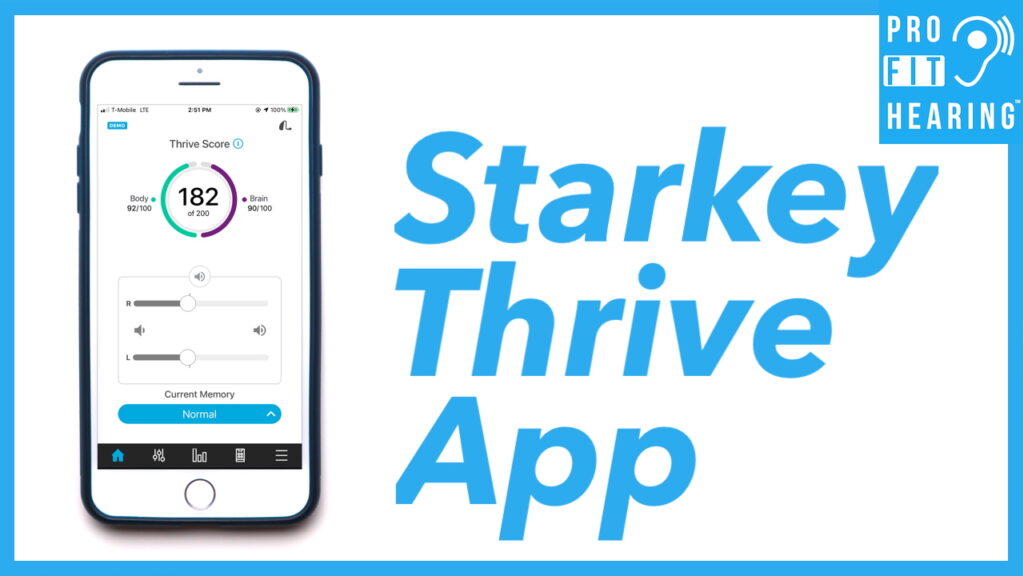
Starkey Livio Hearing Aid App
Did you know about the Starkey Livio hearing aid app that controls Starkey hearing aids and provides advanced functionality? In this post, I’m talking about the Starkey Thrive Hearing Control App. Coming up!
SUBSCRIBE to our YouTube channel for weekly videos!
Hi, I’m Dr. Derek – audiologist, audio engineer, and musician with ProFitHearing.com bringing you the best insight in today’s latest hearing aids, headphones, and audio technology to improve your life. If you have concerns about your hearing, always consult with your local physician or audiologist.
If you’re interested in hearing aids, check out my free eBook HERE.
Today, I’m talking about the Starkey Thrive Hearing Control app designed specifically for the Starkey Livio Edge AI, Livio AI, and Livio hearing aids. This app supports both Apple and Android devices. If you want to see which smartphones are compatible with this app, check out the link below.
https://www.starkey.com/hearing-aids/apps/thrive-hearing-control/compatibility
Ok, so let’s take a look at the app. It uses 5 main pages that are accessible by clicking on an icon along the bottom of the screen.
Starkey Livio Hearing Aid App – Features
Thrive Score
On the home page you’ll see your Thrive score which includes both the body and brain scores. If you tap on the circle, it will take you to another screen that provides more details about how it determines these scores. Note that we are now on the app’s third page and the small bar graph icon is selected at the bottom.
Body Score
First you can see the body score is divided into the number of steps, minutes of exercise, and hours of standing. This is similar to what you may see on an Apple Watch for example. If you click on the brain icon, you’ll see your use, engagement, and environment scores.
Use Score
The use score is determined by how much you use your hearing aids. The engagement score is determined by how much you speak with other people or stream media to your hearing aids. And the environment score is determined by the variety of different listening environments you wear your hearing aids in. These scores help encourage you to wear your hearing aids consistently throughout the day. You can review your past scores by clicking on the different dates at the bottom of the screen.
Let’s go back to the first screen by clicking on the home button icon.
Home
At the upper right hand corner you’ll see a hearing aid icon. Click on this to see your current battery life. Click on ‘about’ to see your hearing aid model, serial numbers, and current firmware version.
Go back to the main screen and you’ll see a right and left volume control for your hearing aids. You can also mute both sides by clicking on the middle speaker icon.
You can change the hearing aid program settings by clicking on the blue, current memory button. You will see whatever programs are available in your hearing aids and you can also create a custom program. In order to adjust the program settings, click the bottom icon that is second from the left. It looks like circles and lines (or volume faders).
Memories
On this screen you can change the frequency response and adjust the background noise level for speech, noisy places, and windy environments. The last icon will bring up a screen where you can control the microphone direction. You can set the microphones to pick-up from the front only, all around you, use a switching mode, or use an automatic mode.
The third page or small bar graph icon at the bottom takes you to the body and brain scores that we’ve already discussed.
If you are receiving value from this post, please check out Pro Fit Hearing on YouTube. Comment below, does this app provide the features you’re looking for?
Wireless Streaming
The fourth page or remote icon at the bottom takes you to the controls for other wireless accessories that are compatible with Starkey hearing aids. These accessories include the tv streamer and several wireless microphones. You can adjust the streaming volume and microphone volume here. Start and stop audio streaming with the play button above.
Extra Features
The fifth page or horizontal lines icon at the bottom allows you to access even more features. You can read the user guide, check device settings, change thrive score goals, or access hearing care anywhere for remote adjustments with your provider. You can also use thrive care to share activity data with caregivers, set reminders, perform a hearing aid check, locate your hearing aids, or find out more info about the app.
Starkey Livio Edge AI
Now, if you want to learn more about the Starkey Livio Edge AI hearing aids that work with the Thrive hearing control app, check out the following post: https://www.profithearing.com/starkey-hearing-aids-livio-edge-ai/
If you have any questions about the Starkey Thrive hearing control app, let me know in the comments below.
Connect with us on social media. Be a part of the Pro Fit Hearing community!
-Dr. Derek
